Do you answer the same emails over and over…and over again?
Maybe you sell a product and people often ask if you can customize it. Maybe you provide a service and people often ask if you give discounts. Or maybe, you’ve decided that guest posting isn’t for you right now–but you still have people asking you to guest post all. the. time. Instead of spending time and wasting energy on typing out a new email every. single. time, whip up a few email templates (also known as canned emails) to save you time and energy—and make sure you are serving your clients or customers in the best way possible.
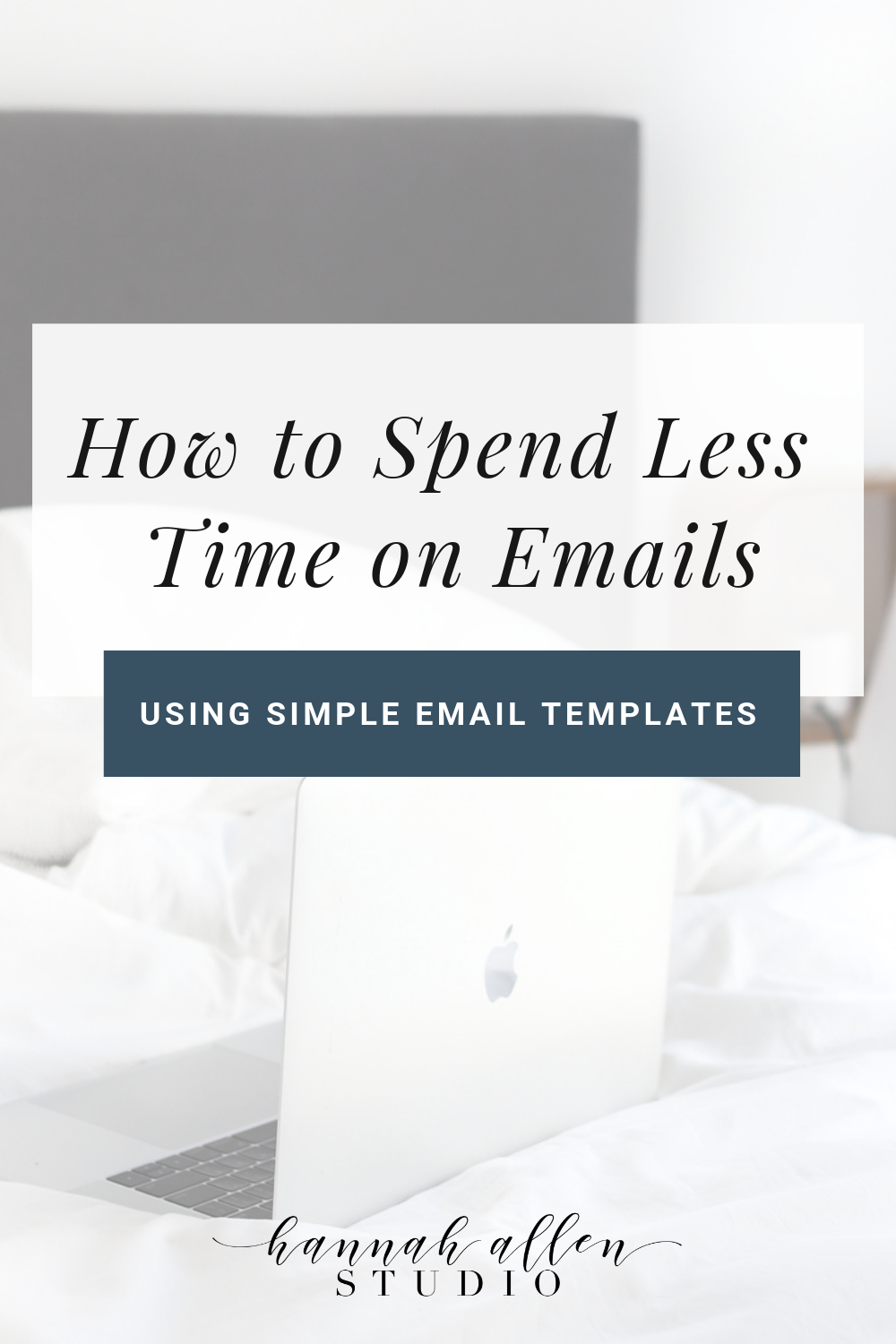
Spending time in our inboxes is a necessary fact of life, but emails take up so much time that could be better spent elsewhere. There are two ways to reduce the time you spend in your inbox each day. The first, of course, is to build a team who will take care of most of those emails for you. The second is to create email templates to reduce the time spent in your inbox. Even if you are planning on bringing on someone to handle your inbox in the near future, creating email templates is the first step you should take before you hire anyone. These will make the on-boarding process a breeze—in no time, your new team member will be answering emails like they’ve been a part of your business for years.
How to write email templates
Gmail has a “canned response” feature that keeps this process inside Gmail. However, there isn’t a great way to organize these canned emails, so if you have multiple templates, using a Google Doc is the easiest option!
Here’s how making email templates works:
- Make a list of common questions you get in your inbox.
- Write answers to them on a Google Doc (or somewhere you & your team can easily access it!)—or better yet, copy your answer from a previously-sent email! (grab my free template here to make this step super easy!)
- The next time you get an email with this common question, copy and paste your template, spiff it up a little to make it personal, and then hit send!
- Drink your coffee before it gets cold because you just cut the time you spend in your inbox by more than half.
But will my emails sound like a robot?
Some people shy away from using templates because they feel like it’s not personal enough. Never fear, though! Here are three easy ways to personalize your templates once you paste them into your email:
- Add their first name and a personalized greeting (i.e. “Hi Susan! I’m so glad you enjoyed your [product/service/freebie]” or “Hey there, Wendy! I hope your vacation to _____ was incredible!”),
- Add specific circumstance-related info (i.e., if you’re a photographer and get a lot of questions about when a client should schedule their sunset engagement photos, you could say, “the best time for [insert specific location here] is _____).
- Add a personalized closer (use their name again and make sure they know you’re here for them!)
Any question you answer more than once should be a template. Once you send an email that can be turned into a template, copy and paste it into your Email Template Doc. You’ll be setting to set yourself up for success the next time that question pops into your inbox!
This little tip will save you (or your virtual assistant!) countless hours in your inbox, allowing you to do the things you really love!
Comment and Tell me: what will you do with the extra time you’re about to have?
Was this post helpful? Pin it and save it for later!
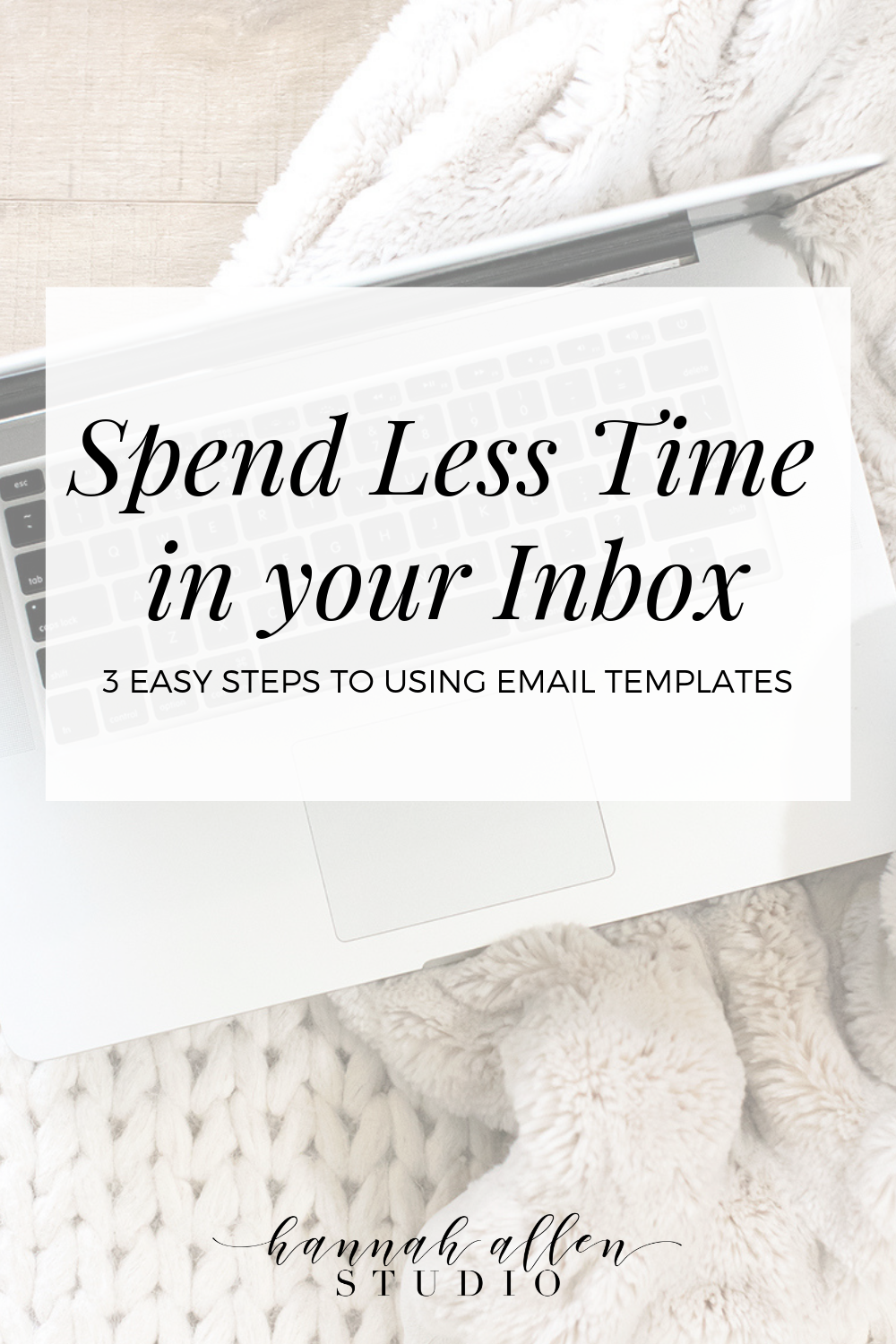
P.S. Do you enjoy saving time? Click here to check out this blog post on how you can track your time!


comments
0
leave a comment
share this post on: